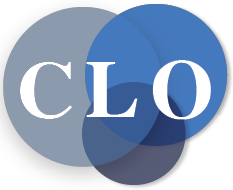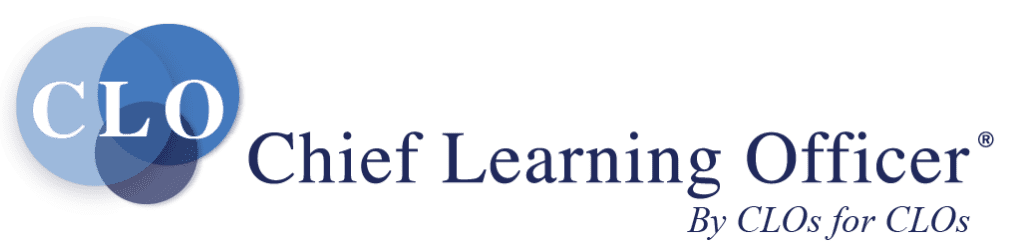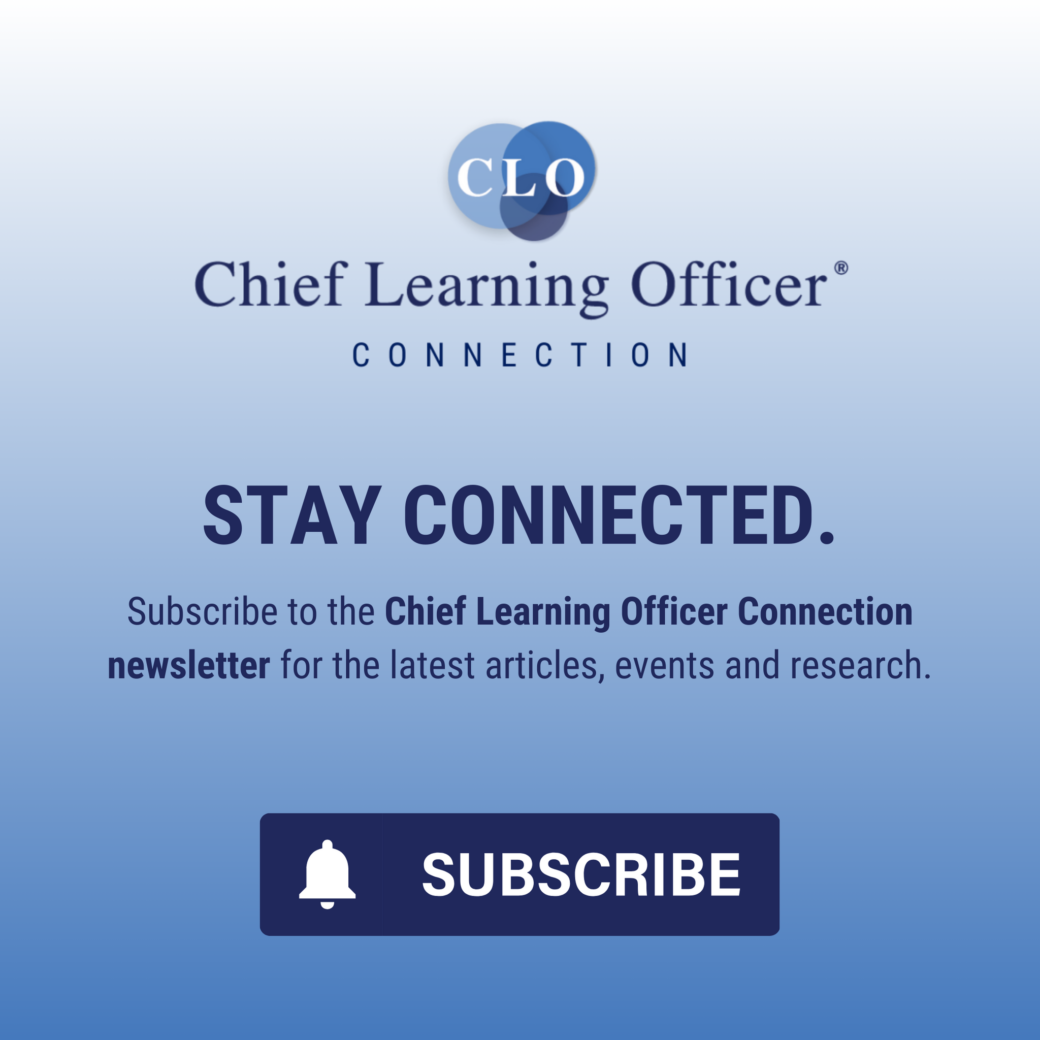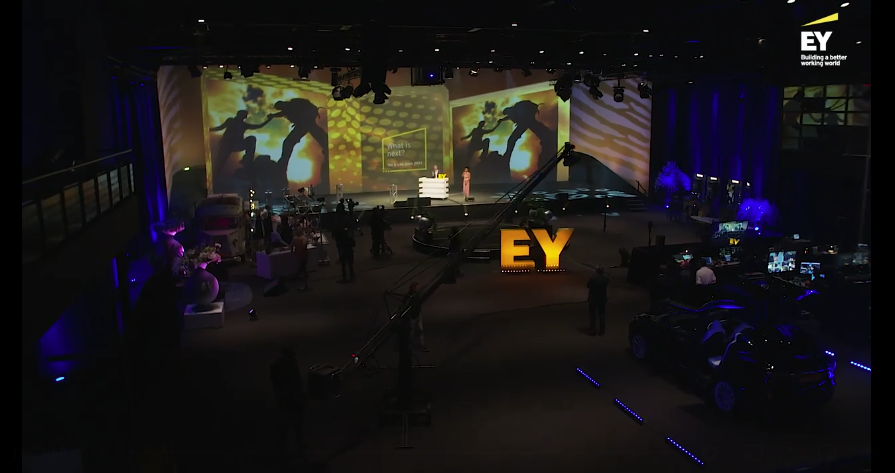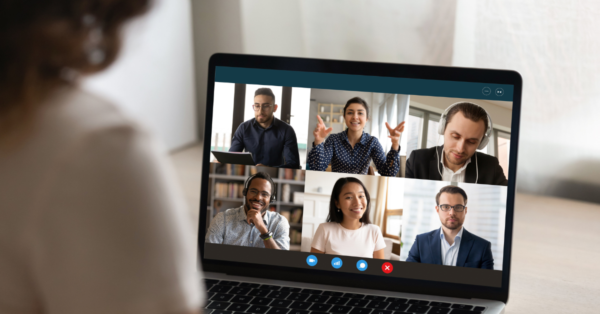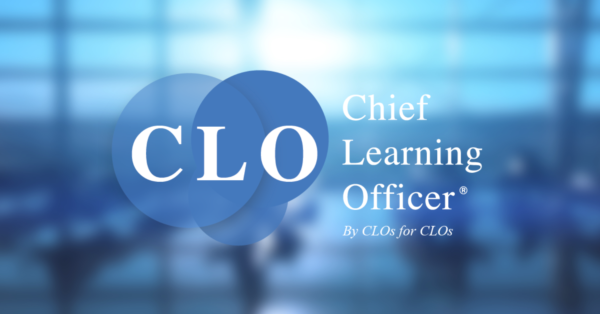There are times when you need to step back from the complex and confusing, and find a solution that seems perfect in its simplicity. Occam’s razor — the problem-solving principle attributed to William of Ockham — teaches us that the simplest solution is usually the best.
There are times when you need to step back from the complex and confusing, and find a solution that seems perfect in its simplicity. Occam’s razor — the problem-solving principle attributed to William of Ockham — teaches us that the simplest solution is usually the best.
One of the challenges for organizations with a distributed workforce is how to accurately track attendance or participation in a particular learning event. To track impact from your learning and development initiatives, you must gather the data in a way that feels seamless and easy for the learner. Some learning and development budgets may not allow for expensive platforms that help you do that. Let’s also factor in events that may not be integrated into your LMS, but tracking participation and impact is still important. Here’s a tech answer that is effective and free.
Mobility: After researching several methods to track and record attendance in corporate learning events that fall outside the use of our LMS, I considered how we could enlist the technology that almost everyone has — the smartphone. Unless someone is still using a flip phone, this solution will work. It will require that the learner download a free QR code reader app. We provided directions how to get the reader, how to use it, and then built familiarity scanning QR codes and interfacing with the technology.
Google Forms: Before we get to the QR code, we need to learn about Google Forms. This platform allows you to create many types of surveys, quizzes, knowledge tests and other useful forms to gather information. You will find all kinds of tutorials online for using Google Forms.
I also encourage you to find test groups to pilot specific forms to get a feel for how the system works with a QR code. You’ll also want to find ways to introduce use of a QR code reader on the learner’s smartphone. Remember, you are introducing a new behavior which takes time and repetition to learn.
The link between the Google Form and the QR code is the URL created when you build a form. Each one you create will have a unique URL, and that is what you will copy into the QR code generator.
QR code: We’ve seen QR codes around for many years. QR stands for “quick response,” which is why it is great for getting immediate information related to learning events, and you can create your own with any number of QR code generators found online. Those are all the tools you require: Google Forms, QR code generator and the user needs a QR code reader app. Here’s the process:
- Use Google Forms to create your attendance form. You can require that people submit their name, but other answers can be optional. You can add different types of questions to gather feedback or use it as a knowledge test based on session content.
- Each Google Form has its own URL in the address bar. Copy that URL, and go to your QR code generator. If given the option to create a static or dynamic code, select the dynamic option. It allows you to make changes to the Google Form while maintaining the integrity of the code’s ability to direct your scans.
- Your QR code generator will have a place for you to paste your Google Form URL and when you do that, a QR code will be generated. You should be able to download or copy that QR code and begin to use it.
- Test the code with your Smartphone to make sure it takes you to the Google Form you’ve created.
- You can now copy and paste your QR code wherever you want. To ensure that attendees are scanning after the session has taken place, you can post the QR code on the wall or as the final screen in a PowerPoint presentation.
- Return to Google Forms to see the results.
Happy scanning!
John F. Broer is assistant vice president, learning and development for Welltower University, Welltower Inc. Comment below or email editor@CLOmedia.com.